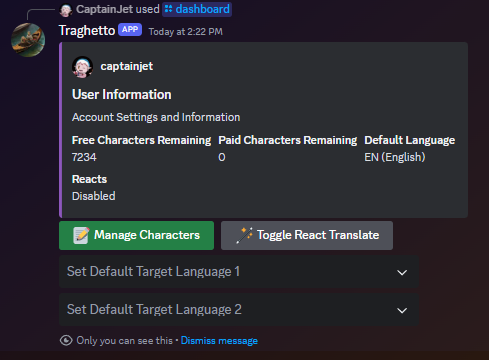
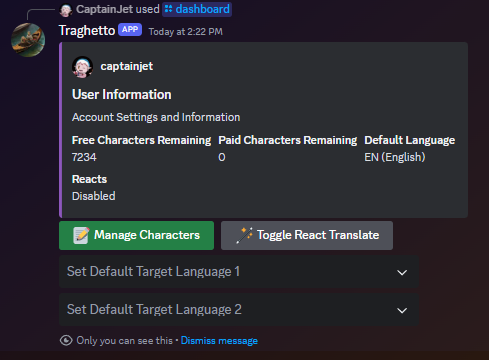
Using /dashboard will open up a convenient in-discord dashboard for handling all user settings, gifting characters to friends, buying character bundles, and more. Here, you can set your default target language using the bottom selection boxes, toggle the ability to translate messages using only the 🪄 emoji, and go to options for managing your characters.
The option to translate by reacting to a message with the 🪄emoji is disabled by default. When enabled, the bot will watch for you to react to any message with the 🪄emoji and will privately message you a translation of the message when you do. Just be careful, there is no confirmation of intent! React responsibily.
When there is a message you wish to translate, you can easily right-click or hold-tap it, go to the Apps option, and select "Translate Message"! This will automatically translate the message to your default target language. This translation will be hidden from others by default, unless you press the "Make Public" button on the provided translation.
Using /translate in any server the bot is in will allow you to translate any text. The command will ask you to input your text, and give you options of selecting a source language for the text (the language the text is written in) and a target language (the language you want to translate to).